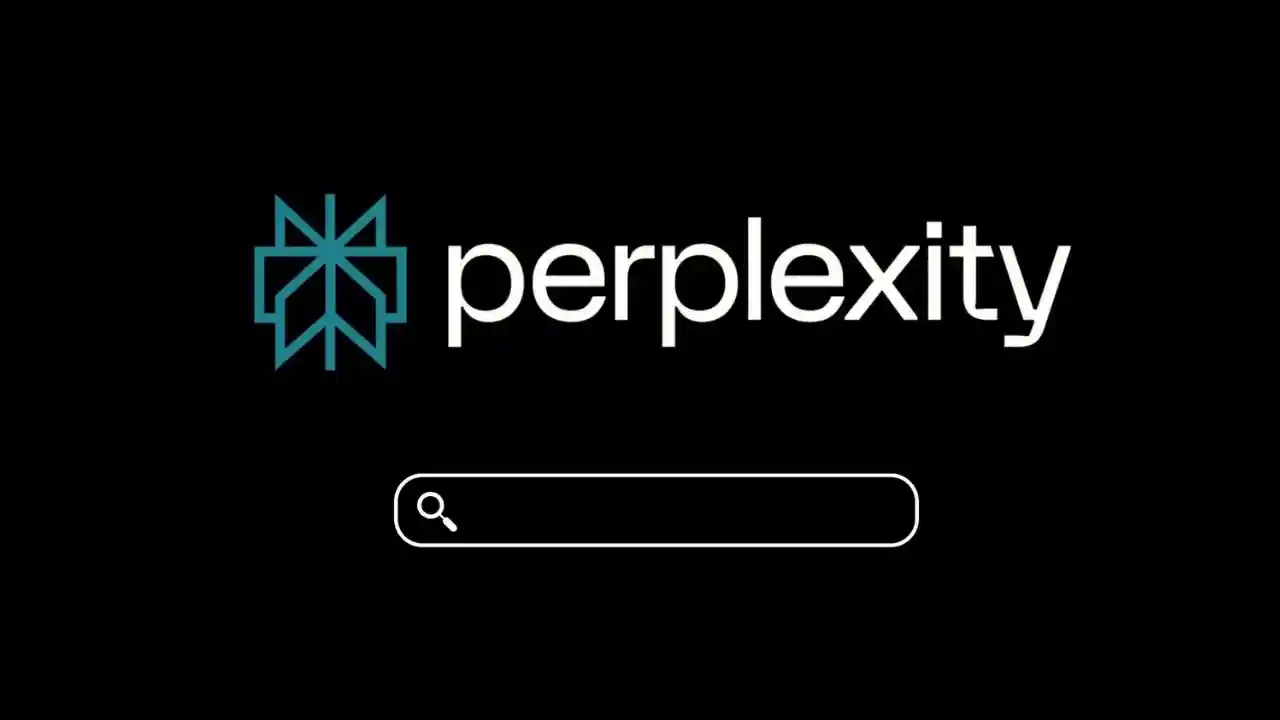Perplexity Pro has received a powerful update, introducing five standout features designed to make your research, content creation, and daily tasks more efficient and creative than ever before. Whether you’re a student, creator, or professional, these upgrades bring immense value. Here’s a deep dive into what’s new and how to best use each feature.
1. Reasoning Over Multiple Documents
Perplexity Pro’s ability to analyze and understand multiple documents at once has been significantly enhanced. You can now upload or point to multiple articles, academic papers, or reports. The tool then synthesizes key points, compares data sets, and generates consolidated summaries—all in a single response.
How to use it:
-
Upload or link to 3–5 related documents
-
Ask Perplexity Pro to “summarize and compare key findings”
-
Get a structured overview that includes contrasts and trends
This is ideal for tasks like writing literature reviews, conducting market research, or organizing complex data.
2. Interactive Lab-Based Code Execution
The upgraded Labs section in Perplexity Pro now supports real-time code execution. You can write, run, and analyze code in Python directly inside the interface. Whether you’re experimenting with data analysis, building simple models, or scripting automation, it can now all be done without leaving the tool.
How to use it:
-
Open the Labs tab and create a new notebook
-
Write your script (e.g., data cleaning or visualization)
-
Run it live and see outputs or graphs instantly
This feature is a major benefit for programmers, analysts and learners who frequently test snippets of code.
3. Multimodal Image Understanding
Perplexity Pro now supports image submission and interpretation. You can upload visuals—such as charts, screenshots, or infographics—and ask the tool to interpret details or craft content based on the image.
How to use it:
-
Upload an image via the “Upload” button
-
Pose questions like “Explain trends in this chart” or “Generate a caption based on this photo”
This feature is perfect for content creators who work with visuals, educators preparing infographics, or marketers analyzing design mockups.
4. File Analysis and Summarization
With the latest upgrade, Perplexity Pro enables you to upload Word, PDF, or spreadsheet files and receive comprehensive summaries. The summary includes structure breakdowns, key facts, and action items—all in bullet-point form.
How to use it:
-
Upload a research report, meeting minutes, or project proposal
-
Ask the AI to summarize key findings, recommendations, and next steps
Professionals save hours on reading, and students can extract essentials for presentations or notes quickly.
5. AI-Powered Image Generation
Gone is the need to rely on separate tools for graphic creation. Perplexity Pro now offers on-demand image generation. Describe your concept textually, and the AI will create a matching visual asset—useful for social media, presentations, or blog posts.
How to use it:
-
Navigate to the “Image Generator” section
-
Input prompts like “create a flat-design banner with blue tones and tech elements”
-
Download generated visuals that match your brief
This feature enhances creativity and reduces the need for external graphic design services.
Why These Features Matter
-
Efficiency: There’s no longer a need to switch platforms or tools
-
Productivity: Perform research, code runs, content edits, and visuals—all in one place
-
Creativity: New image tools spark inspiration and streamline execution
-
Accuracy: Multi-document and file analysis tools enable deeper understanding in less time
Who Should Try These Features?
| User Type | Best Use Case |
|---|---|
| Students & Researchers | Compare papers and summarize findings easily |
| Programmers & Analysts | Test code snippets without switching environments |
| Content Creators | Generate visuals, captions, and infographics fast |
| Professionals | Analyze documents and presentations efficiently |
| Educators | Turn static visuals into rich teaching material |
Getting Started with the Upgrades
-
Log into Perplexity Pro
-
Navigate to the “Labs,” “Files,” or “Image” features
-
Upload your material or enter your prompt
-
Ask Perplexity Pro what you’d like it to do—then refine as needed
-
Export or download the output for your next project